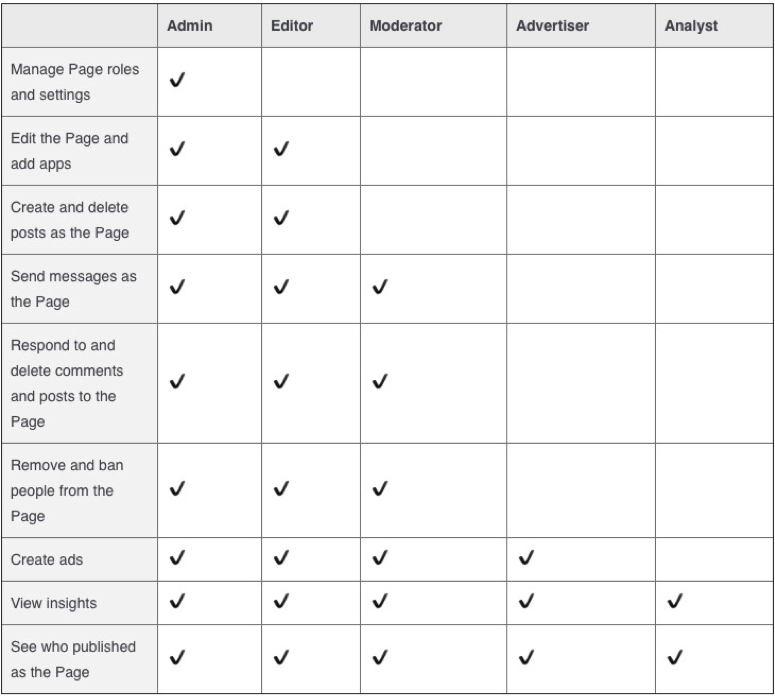Facebook For Business: Managing Your Page - Part One
We recently wrote a blog called ‘Facebook For Business: How To Create A Page’ in which we gave step-by-step instructions on how to set up and optimise a business Facebook Page. If you missed that post you can read it here.
Once you’ve created your Page it is important to think about how you will manage and maintain it. For example, you’ll need to ensure that you post frequently as posting at random or not regularly enough can leave a negative impression on your audience and it can also affect your reach, you also need to ensure that you always reply to messages and comments promptly, and you should change your profile and cover photos regularly to keep your Page fresh and interesting.
We appreciate that looking after your Page may seem daunting and time-consuming, but if you have a proper strategy in place, and if someone who is involved with your business can help you, it shouldn’t take more than half an hour a day at most. Ultimately it is worth investing time and effort on managing and maintaining your Page if it means that customers/potential customers are engaging with your business.
In this second blog in our ‘Facebook For Business’ series we’re going to give you some advice on how to manage your Page.
In this post we’re specifically covering:
- Allocating Page roles
- Understanding Page Insights
In our next blog we’ll help you to make the most out of your Page and we’ll cover the following:
- Your Facebook Objectives
- Posting engaging content
- Planning and scheduling posts
- Replying to comments and messages
Allocating Page Roles
If you’re concerned about how you’ll have time to manage your Page yourself, you needn’t worry as it is possible to assign roles to other people who are involved with your business. You just need to ensure that the person has their own personal Facebook account, and they will need to ‘Like’ your Page before you can assign them to a role.
What are the different Page roles and what can they do?
There are six different types of roles:
- Admin
- Editor
- Moderator
- Advertiser
- Analyst
- Live Contributor
The table below outlines the different Page roles and what they're able to do:
When you create a Page, you will automatically become an Admin and you’ll be able to manage all aspects of the Page – including publishing posts, sending messages, responding to and deleting comments, creating adverts, viewing Insights, and assigning Page roles to other people (only an Admin can assign roles and change others' roles).
There's no limit to the number of people who can have a role on a Page, however we recommend that you carefully consider who you select as an additional Admin or as an Editor as they will be able to create posts and send messages as your business. Your Page should represent your business professionally and it is important that anyone who is posting updates or replying to comments/messages fully understands your business and the way you communicate with your customers.
How do I give someone a role?
- Click Settings at the top of your Page.
- Click Page Roles in the left column.
- Type a name or email in the box: If the person is your Facebook friend, begin typing their name and select them from the list that appears. If the person isn't your Facebook friend, type the email address associated with their Facebook account.
- Click Editor to select a role from the dropdown menu.
- Click Save and enter your password to confirm.
How do I remove someone who has a role?
- Click Settings at the top of your Page.
- Click Page Roles in the left column.
- Click x next to the person you want to remove.
- Click Save. You may need to enter your password.
You can remove yourself from a Page, but if you're the only Admin, you'll need to add another Admin first. To remove yourself, follow the instructions above and click ‘x’ next to your name.
How do I change someone's role?
- Click Settings at the top of your Page
- Click Page Roles in the left column
- Click Editor next to the name of the person whose role you want to change and select a new role from the dropdown menu
- Click Save and enter your password to confirm
Note: If you’re a new Admin, please bear in mind that you may need to wait 7 days before you can remove or demote another Admin.
As shown in the above table, Facebook Insights can be seen by every person who has a role on your Page. Insights are a gold mine of interesting data – including analysis about your Likes, views, engagement and detailed demographics about your audience. At first, Insights may seem intimidating, but it is a good idea to understand them as they can help you to make informed decisions about what content resonates best on your Page, and then you can build your audience and get more people interacting with your business.
Understanding Page Insights
Once you’ve created your Page and you have at least 30 followers, you can access Facebook Insights which will provide you with everything you’ll want to know about your Page, your audience, and your customers.
When you first access the Insights panel from your Page, you will be given an overview of your Page’s performance. It will default to show you the last 7 days, however you can change this if you’d prefer to see the summary for ‘Today’, ‘Yesterday’ or ‘Last 28 days’.
On the overview page you can see ‘Actions on Page’, ‘Page Views’, ‘Page Likes’, ‘Reach’, ‘Post Engagement’ and ‘Videos’. In the context of Facebook’s analytics, engagement refers to the percentage of people that reacted to, shared, clicked, or commented on a specific post. You can click on each of the six boxes to get more information, or you can click on the tabs on the list on the left hand side.
Further down the ‘Overview’ page you’ll see a section which has ‘Your 5 Most Recent Posts’ and this includes information on what type of post it was (eg. photo, video or web link), when it was published, targeting information, reach, and engagement. You can use this information to get a sense of what posts are working for you, when is the best time for you to post etc.
In this example from the MMW Page you can see that the link we shared about Allie’s Squarespace Masterclass with The Guardian did exceptionally well – reaching 1.7k people with 126 people clicking on the article and reading it. We could’ve boosted the post to reach an even wider audience, but we were happy with the level of engagement without promoting it. (You can find out more about promoting posts and Facebook Adverts in an upcoming blog).
On the list on the grey column on the left hand side you’ll see a ‘Likes’ tab. One of the most popular things to measure on Facebook is the amount of Likes (and other Reactions) a certain post or Page gets. Being able to see how many people Like your Page, as well as which posts get the most (or least) Likes, gives you a great overview of how your Facebook efforts are paying off.
Further down the list you’ll see the ‘People’ tab. This one is fascinating as it gives you information about your customers and audience. You can see a detailed demographic about them and this will really help you understand your audience.
You will notice that there are three tabs in this section – ‘Your Fans’, ‘People Reached’ and ‘People Engaged’. The ‘Your Fans’ one is a great place to start as you will be able to see:
- The percentage of people who Like your Page, categorized by age, gender, and other information shared on personal Facebook profiles
- The geographic location of those who Like your Page
- The first language of those who Like your Page
The other tabs, ‘People Reached’ and ‘People Engaged,’ use these same demographics to show who is seeing and interacting with your content.
Understanding your Insights is important as it will help you to create a content strategy which will ultimately be much more effective than just randomly posting to your Page without any direction.
If you feel overwhelmed about your Facebook Page and if you feel like you need some help, you might be interested in our Skype training services. In these sessions we can spend 2-4 hours helping you to set up and optimise your Page, understand your Insights, and we’ll give advice about posting engaging content and planning your posts. Please get in touch – we’d love to hear from you.