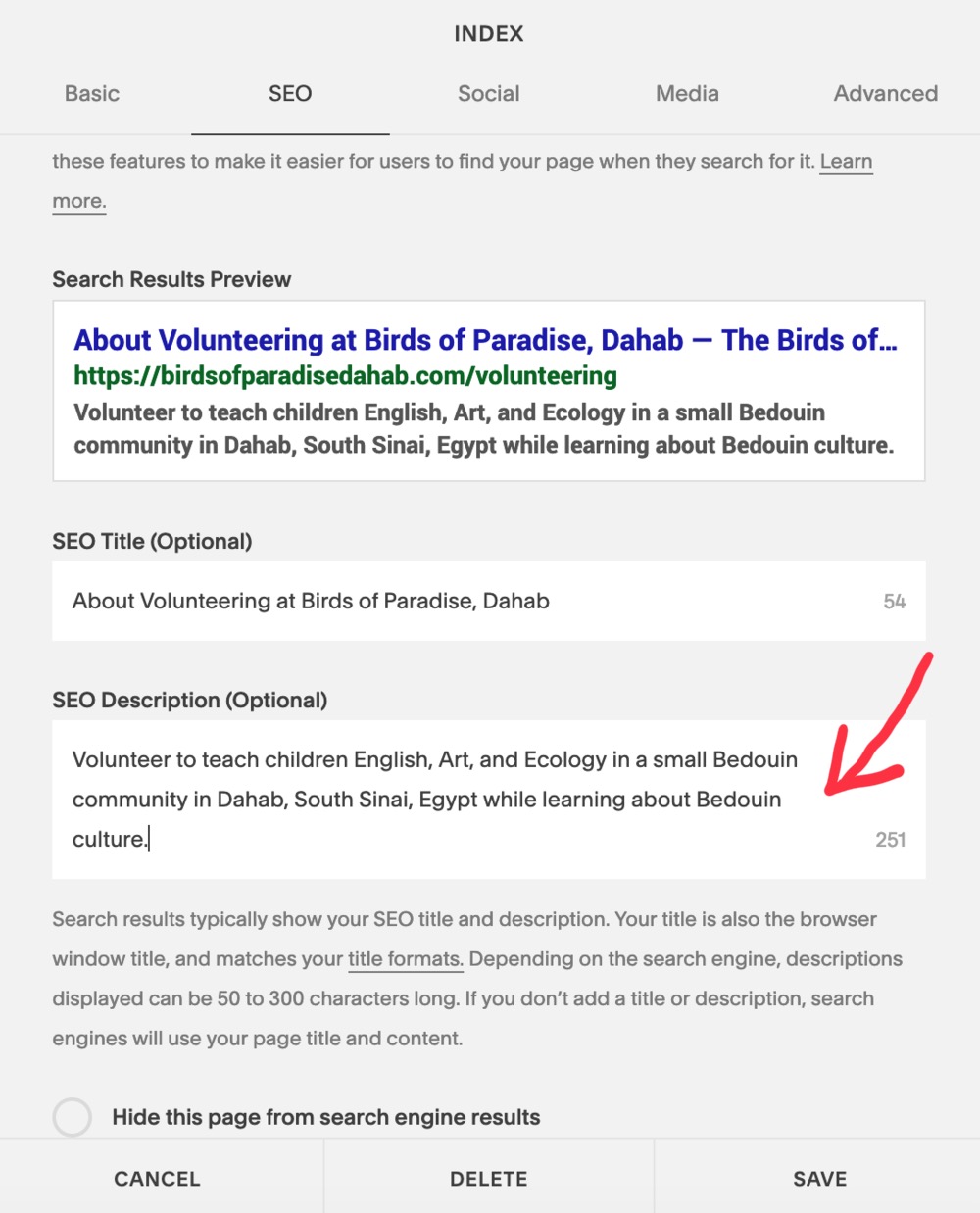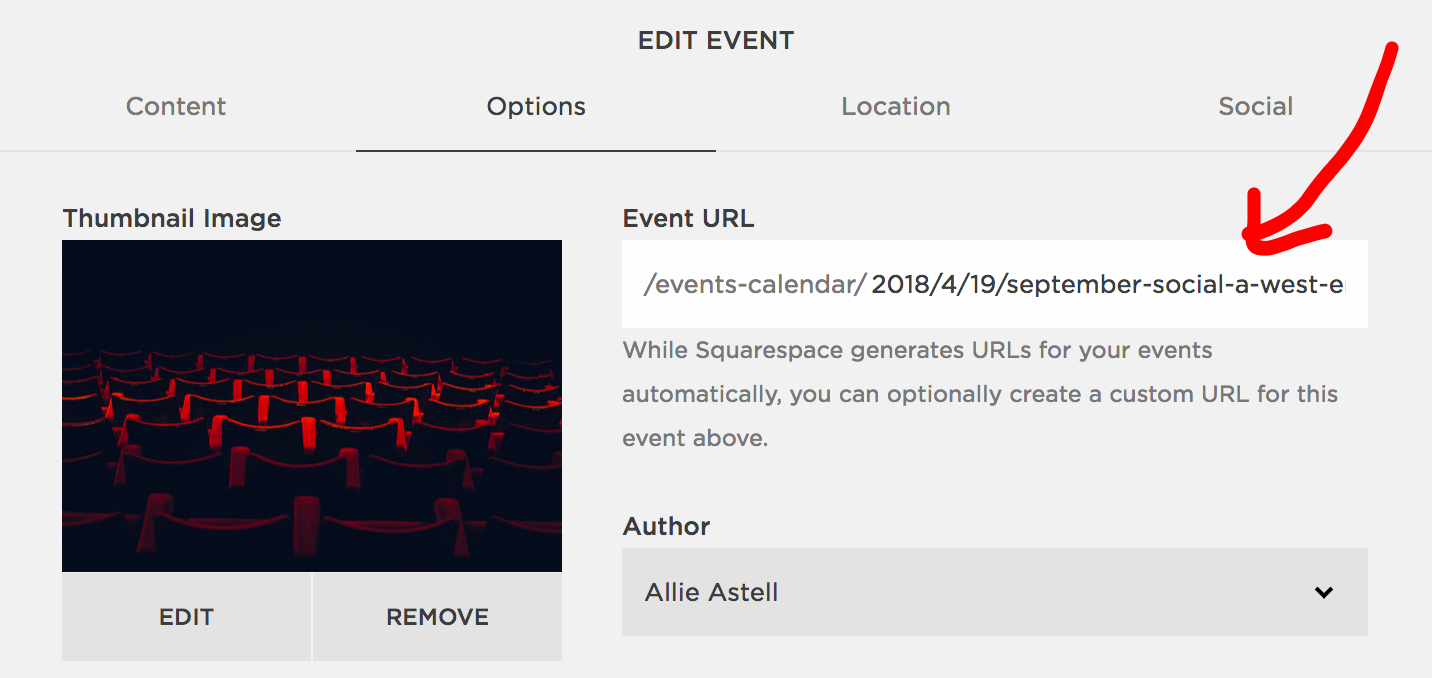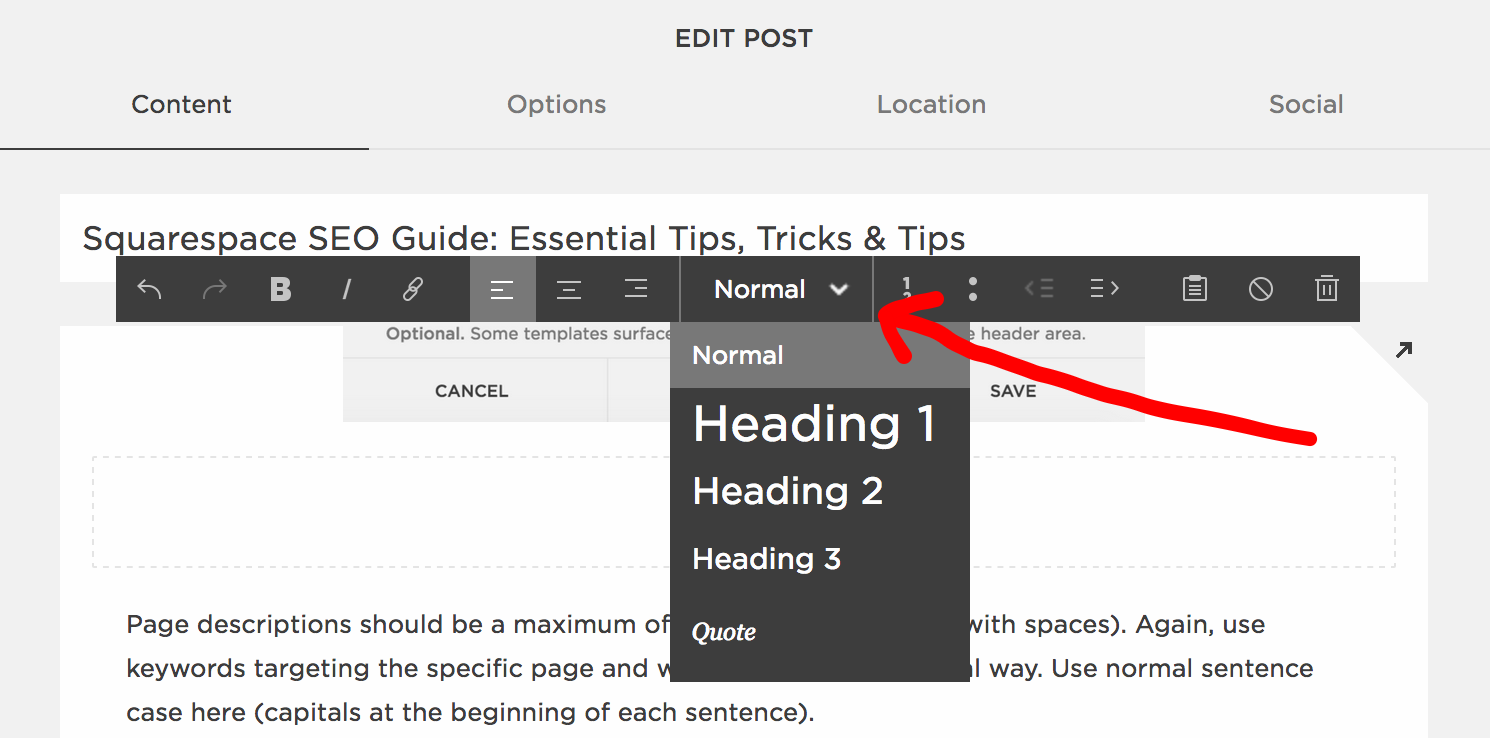Ultimate Squarespace SEO Guide 2019: Tips, Tricks & More Tips
Whether you're building your Squarespace website right now, are about to launch it, or have had it online for a while and are wondering why you're not ranking in the search engines, here's our foolproof Squarespace SEO guide for 2019. If you follow every step you should see results in just a few weeks, maybe even earlier. As the Guinness saying goes, "Good things come to those who wait."
Grab a coffee, tea, or the non-alcoholic beverage of your choice (perhaps leave the Guinness for later), stick on your headphones and really focus on this. Apart from the look, feel and navigation of your site, this is the single most important thing you can do to share it with the world.
But remember that completing these jobs won't mark the end of your responsibilities. Adding fresh content regularly is also key. Keep blogging, and update your services, portfolio, reviews, and events as often as you can. Basically you need to keep on top of your website once it's launched to really get a grip on your SEO.
First things first: When we refer to the site title/description, page titles/descriptions, and blog/event/product titles and excerpts in this article, they will all appear as below in the Google results. You can see why the amount of characters we suggest is crucial, as if they're too long they'll get cut off and some of your content will be unreadable.
The blue line is your title, and the grey lines are the description/excerpt:
Onwards... have you made that coffee?
1. Site Title
Location: Settings/Marketing/SEO
If you're using this area as your branding (so you've chosen the font within Squarespace or have a custom font and haven't uploaded a logo graphic), you should probably ignore this as whatever you type will appear on your website.
But if you have a logo, the world is your oyster in this particular field. Some freelancers and businesses are precious about only keeping their name/company name in this area, however it can be used effectively for SEO. Like page titles, these can be up to 60 characters long (with spaces). Best practice is to try and utilise your essential keywords if your name isn't too long, and you have the space to do so. Use title case (capitals at the beginning of each word) to make each word distinctive in the results.
2. Site Meta Description
Location: Settings/Marketing/SEO
Your SEO description should be between 150 & 170 characters long (with spaces). Use a short sentence or two that absolutely summarises what you do, including your essential keywords for searches in a natural way. Try and use the most important keywords nearer the beginning on this section if you can. Use sentence case here (capitals at the beginning of each sentence).
3. SEO Title
Location: Pages/Page Settings (click the cog icon for the page you're working on)/SEO/SEO Title
SEO titles can be up to 60 characters (with spaces) and should use keywords in a natural way to describe the specific content of your page. Although it doesn't really matter, some people prefer to use title case (capitals at the beginning of each word) to make sure they stand out in Google results.
This area is not to be confused with the Navigation Title (above Page Title) in Basic settings, as this represents the exact wording you're using for your main navigation menu items, so if you're happy with it just leave it as it is.
4. SEO Description
Location: Pages/Page Settings (click the cog icon for the page you're working on)/SEO/SEO Description
SEO descriptions should be a maximum of 150 to 170 characters (with spaces). Again, use keywords targeting the specific page and what it covers in a natural way. Use normal sentence case here (capitals at the beginning of each sentence).
5. Optimise your images before uploading them
We've added this advice early, as you may well start uploading your images at the start of the web design process. For more tips on this subject check points 11 and 12 below.
If you upload very large files, the pages will slow down drastically and you'll get a high bounce rate (people leaving your site early due to lack of patience). There’s been a lot of research that proves that users on slow sites spend less time on them, click through less, and therefore are less likely to buy from you or hire you. In fact, Amazon once found that a page load slowdown of just 1 second could cost it $1.6 billion in sales each year.
Also remember that mobile users have to pay to download your website; large files and images will have a massive impact on their data usage and monthly bill.
The solution is to optimise them before you upload them. Images have file dimensions (width and height, in pixels) and file size (kilobytes KB or megabytes MB). Preparing images involves reducing the physical size and file size, while still leaving the images looking good. Squarespace advise that you save your images at an absolute maximum of 2,500 pixels across, and 500KB in file size.
To find the size and dimensions of your original image before you upload it to your site:
PC - Right click on the image file and select Properties.
Mac - Press Option while clicking on the image file, then select Get Info.
For file names make sure they’re appropriate for each specific image and only use letters, numbers, underscores, and hyphens. Other characters (like question marks, percent signs, and ampersands) may upload incorrectly or cause unexpected behaviour in photo galleries.
6. URL Slug for search engine friendly URLS
Location: These can be accessed in the Basic area of your page settings (click the cog icon or Settings), but they're also dotted around in various other areas of the site depending on if you're in a product, blog, gallery, event etc. Always look out for these in the Options area and edit them as necessary.
Always make sure that these match your page content, as when you use the demo areas that Squarespace helpfully provides, or when you duplicate a page, the URL won't be relevant to the new one you're creating. The first example above is about Squarespace SEO, therefore the URL Slug has been set to squarespace-seo. Squarespace will automatically format the URL with dashes where your spaces were.
Note that if you make changes to these close to launch of your site, check every link across the website to make sure that they direct to the correct area - making changes to your URLs at the last minute can cause issues if other page content or menu items link to that page.
7. Headings - H1, H2 & H3
Location in Pages: When you're in Edit mode in any area of your website, this is available in the WYSIWYG visual editor toolbar, with the default setting being "Normal". Highlight the text you'd like to change, and then use the dropdown to access your priorities of headings.
Location in Banners: In most of the newer templates (e.g. Brine, Burke and Mentor plus many more) go to Edit mode for your banner area and you can set your H1 and H2 here, over the banner.
In older templates such as Hayden and Bedford, your headings are natively the page description in Settings/Basic, priorities based on whether your font is in a bold (H1) or normal (H2) state. Please refer to our tip in Section 4 to make sure that you use Settings/SEO for the search engines.
Using headlines as well as body text is a key part of your SEO. You need to prioritise your headings, with the most important one being set to H1, moving down to H2 and then H3 for sub headings or slightly less significant areas of your page. The search engines will recognise these in the same way as your audience will visually, and it helps to make sense of your page content. Not everyone uses all three headings, but H1 is an essential.
8. Blog & Event Titles
Location: Pages/Go to the specific blog or event you're adding or editing/Content
Think carefully about your titles, as these are going to be instrumental for your SEO success. Try and keep them short and sweet (60 characters with spaces max) and use keywords that will tempt your audience to read further. If you're too enigmatic you're not going to rank well or entice people already on your website to check out your article or event.
9. Blog & Event Excerpts
Location: Pages/Go to the specific Blog or Event you're adding or editing/Options
Use the excerpt area to summarise the content of your Blog or Event, and as with page descriptions you need to use 150 to 170 characters (with spaces) here.
Excerpts serve two purposes - one is as a search engine description of the page, and the other is for any summaries on your website, where your audience can choose to then read the full piece.
10. Blog, Event, Gallery & Product Tags & Categories
Location: Pages/Go to the specific blog, event, gallery or product area you're adding or editing/Content for blogs, events and products. For galleries, edit each image to access the category and tag settings
Categorising and tagging your content in blogs, events and galleries is not only a great way to enable your audience to find what they're looking for quickly and easily, but it also will benefit you with search engines.
If you check out our own MMW Portfolio, which was built using the blogging functionality, you'll see how easy it is to search for your interest using the tag cloud and archive blocks we've included.
To quote Squarespace directly, "In general, use categories to divide content by subject or type. We recommend categorizing relatively conservatively. Too many categories can be confusing or overwhelming to your readers. For example, on a recipe blog, you might categorize your posts by meal type (breakfast, lunch, dinner, dessert, etc.). Tags, on the other hand, can be used liberally. On a recipe blog, for a post categorized as "lunch," you could add tags for ingredients (kale, tomatoes, tempeh, dressing) as well as qualities visitors might want to search for (quick, low-calorie, easy, healthy, vegan). When a customer clicks on a category or tag in a blog post, they'll see all the posts filtered by that category or tag. In this example, visitors could see a list of lunch recipes, recipes using kale, or vegan recipes."
11. Image File Names (Alt Tags) & Descriptions
Location: Go the specific page or gallery that the image is located on/Click Edit on the image block or click the cog icon on the image in the gallery
Image Blocks
Galleries
Labelling these areas serves two purposes - one is to assist those who have severe visual impairments, as their screen reader software will describe what the image consists of based on what you've written here. The second is for the search engines to be able to recognise how to rank your image in relation to your content on the page, both in the normal results and on Google Image pages.
Image Blocks: Use the Filename field to describe the image you've uploaded but also try and provide some context for it to assist your SEO. So if you've added an image block to your homepage of your latest clothing launch, the Filename could be, "Black 100% silk cocktail dress designed by (name) in New York". Or if you're a photographer and your image is of a famous personality, you could label it, "Black and white portait of (name) smiling, taken by London Photographer (name)".
Galleries Pages & Gallery Blocks: Use the top field to give the image a title, based on our notes above, or you can use both fields and use a more simple title for the top area and a longer description in the bottom area to set the context.
12. Banner images for all pages & thumbnails for Blogs, Events, Galleries & Products
Location: Direct upload
Banners: These are the large full bleed images that are uploaded in the top area of your page in the Settings/Media area.
Thumbnails: These are additional images for Blogs, Events and Products, that are uploaded in the Options area.
As the names for all of the above can't be edited once they've been uploaded, you need to save the images with suitable filenames for your SEO requirements. Try and keep them all lower case, with hyphens (dashes) between each word.
E.g. beautiful-bespoke-weddings-at-huntstile-organic-farm-somerset.jpg or hand-made-clock-walnut-wood-limited-edition.jpg
And your final tasks...
Before launch, there's still a lot to do so don't relax just yet. Put the kettle on again, and read this last section carefully.
Firstly, go to your main website Settings and then make sure that you've completed and checked:
Business Information
Regional
Connected Accounts (for social media)
Cookies & Visitor Data (Certain laws may require website owners to inform their visitors of cookies placed by their website and to receive visitors’ consent to use certain types of cookies.)
Site Visibility (this should be set to Public once you’ve paid for your hosting and launched)
Then go to Marketing and make sure that you've completed and checked:
SEO - see points 1 & 2 at the top of this article
If you have a shop, go to Commerce and make sure that you've checked everything in this area.
Now it's time to complete your final checks across the site:
Form Storage - do all your forms have the correct email address for enquiries to lead to?
Footer text - have you added a copyright area, and links to the main areas of your site (known as secondary navigation or a deep footer) to make it easy for people to navigate when they're at the bottom of a page?
It's also a good idea to create a custom 404 Error / Page Not Found as a friendly welcome to anyone who reaches an area of your domain that doesn't exist (e.g. a page you've now deleted or disabled).
Have you added a Browser Icon (Favicon)?
Conduct cross-browser checks and responsive checks to make sure your new website displays correctly across all browsers and devices
Proofread your content one more time
Check all links - do they work? Do all links to external sites open in a new window?
Test your functionality to make sure nothing is broken or not working as it should
Check out the Facebook Open Graph Object Debugger, a free tool that allows you to preview and understand how your page will look when shared on Facebook. It also allows you to change its cache and force the changes you would like to make.
Then, once you've connected your custom domain and launched your secure (SSL) website:
Verify your site with Google Search Console and Bing Webmaster Tools. If you're worried about Google Search Console robots.txt crawl errors, read Squarespace advice here.
Integrate Google Analytics if you'd like to keep track of your stats although Squarespace has its own inbuilt Analytics too.
And that's it for now. If you need any help, get in touch as we'd be happy to have an informal chat about our SEO services. Good luck!