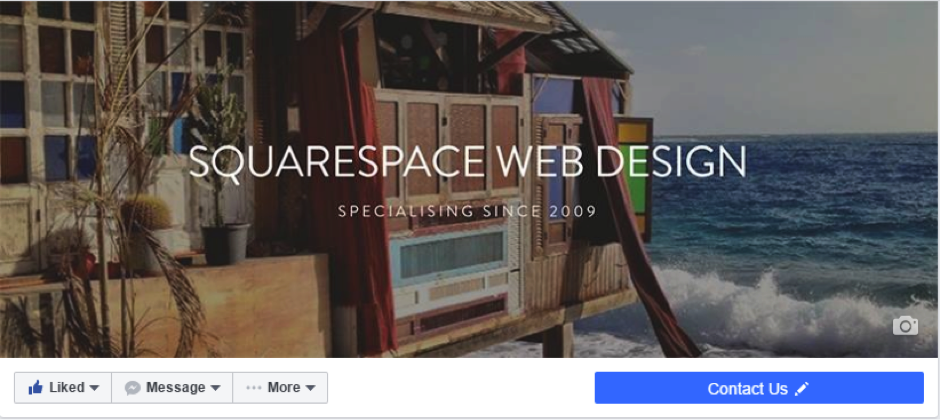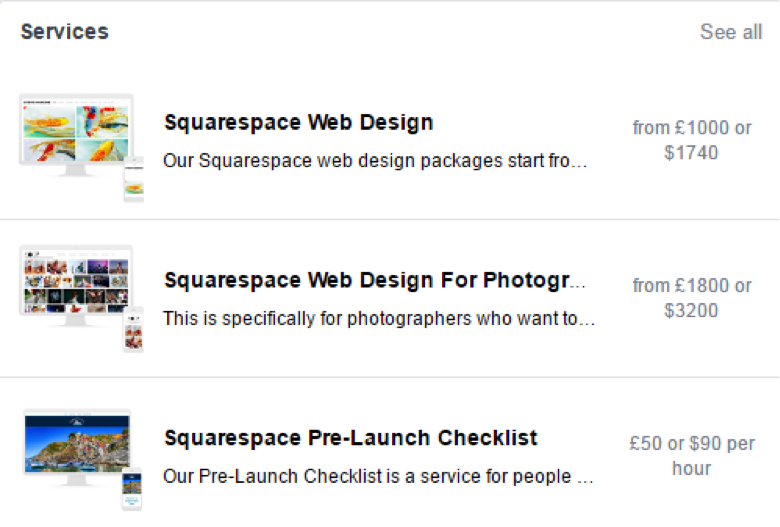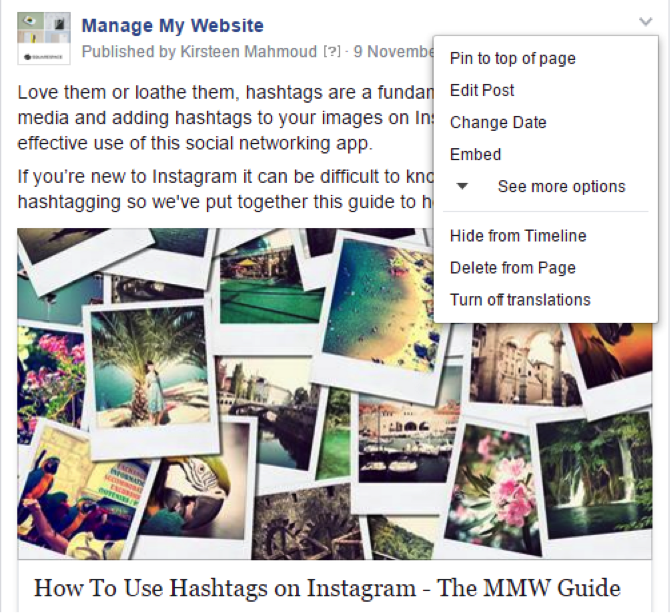Facebook For Business: How To Create A Page
More than 1.6 billion people use Facebook and more than 900 million visit every day so it makes sense to promote your business on this social media platform. If your business isn’t on Facebook, you’re missing out on an opportunity to connect with potential customers and we might even go as far as saying that having a Facebook Page for your business is just as important as having a website.
However, if you choose to have a presence on Facebook it is essential that your Page represents your business properly and that it is managed professionally as irregular updates or ignoring comments/questions from customers/potential customers can reflect badly on your business.
This is the first in a series of blogs we’ll be writing about Facebook For Business and in this post we’ll give you a step-by-step guide to creating a Page. Our upcoming blogs will cover topics such as advertising, what to post and when, and how to manage your Page effectively.
In this post we’ll give answers to the following questions:
• Why Should I Create A Facebook Page For My Business?
• How Do I Create A Facebook Page For My Business?
• How Do I Get People To ‘Like’ My Business Page?
• How Do I ‘Like’ Other Facebook Pages As My Business?
Why Should I Create A Facebook Page For My Business?
Facebook users ‘like’ Pages that they’re interested in as they want to know more about a particular business or brand and they want to receive updates in their newsfeeds. By creating a Page you’ll have an opportunity to connect and build rapport with customers and people who have a genuine interest in your business.
Your Page will have specific details such as a description about your business, your website address, location, opening hours and contact information, plus you’ll be able to keep new and existing customers engaged by posting updates with the latest news about your products/services, your team, recent awards and reviews as well as promoting upcoming events or special offers.
Facebook Pages also have clever measurement tools which tell you who is engaging with your business. (Look out for an upcoming blog post about understanding your Page Insights).
In the past many people created a profile to promote their business, but it's now against Facebook’s Terms to use a profile to represent a business and you could lose access to your account if you don't convert it to a Page. If you’re still using a profile we strongly recommend that you convert it to a Page as soon as possible.
There are currently 50 million active small business Pages on Facebook - if you’ve got a small business then you really should create a Page now.
How Do I Create A Facebook Page For My Business?
You need to have a personal Facebook account to be able to set up a business page, so if you don’t already have one you’ll need to create one.
Don’t worry about your business page being linked to your personal account as people who like your business page won’t be able to see anything from your personal page and vice versa.
There are two ways you can create a Page for your business:
You can either go to - https://www.facebook.com/business - and then click ‘CREATE PAGE’ on the blue banner at the top of the page.
Or if you go to your newsfeed on your personal account you’ll see a list on the left hand side, and on that list you’ll see an option to ‘Create Page’.
Whichever way you choose to ‘create page’ you’ll be taken to this page which has several different business categories to choose from, including ‘Local Business or Place’, ‘Brand or Product’ and ‘Cause or Community’.
Select the option which is appropriate for your business.
Then you’ll need to choose a specific category that matches your business. Enter your business name (you may also need to add some other information depending on your business type). Then click ‘Get Started’.
You’ll then be taken to your new Page where you can start adding information about your business.
Here are some tips to help you build your Page:
Add a profile picture
Your profile picture will help you build an identity for your Page and it will help people find your Page and recognise it in posts and comments etc.
Top Tip: Use your business logo as your profile picture.
Add a cover photo
Your cover photo will help you express your Page's identity. You could use a photo of your business premises, a team photo or photos of your products. (Look out for an upcoming MMW blog post about how to make a statement with your Facebook cover photo).
Create a username
Underneath the profile photo you’ll see an option to create a username. This helps people find your Page and it should match the name of your Page as much as possible. When you create a username, it appears in a customised web address (e.g. facebook.com/managemywebsite).
Create a ‘Call To Action’ button
Underneath your cover photo you can add a ‘Call To Action’ button and you can select whether you’d like people to:
➢ Book Now
➢ Contact Us
➢ Use App
➢ Play Game
➢ Shop Now
➢ Sign Up
➢ Watch Video
On the MMW Page we’ve added ‘Contact Us’ and when people click on this button it links to the contact form page on our website.
To add a ‘Call To Action’ you need to click on the ‘Add a Button’ tab underneath your cover photo.
Then you’ll get this pop up where you can choose your button and add your website URL, your phone number if you’re selecting the ‘Call Now’ button etc.
Complete the ‘About’ section
Underneath your profile photo you’ll see this list:
You can add more tabs to this list or change the order by clicking on ‘Manage Tabs’ (more on this below). If you click on the ‘About’ tab it will take you to a page where you can enter information, including a description about your business, your location, your website address etc.
In the ‘short description’ section you only have 155 characters to describe your business, but further down there’s an option to write a ‘long description’. The short description will appear in the ‘Overview’ tab.
Top Tip: Add your business address to make it easier for people to find you and they’ll be able to ‘check in’ if they’re visiting you. If you add your address it will appear in the ‘About’ summary box on the right hand side of your Page with a map, your phone number and your website address.
As we mentioned above, you can add more tabs to the list on the left hand side. Just select the ‘Manage Tabs’ option and then you’ll get a pop up like this:
Here you can choose which tabs you’d like to add. On the Manage My Website Page we’ve added ‘Reviews’, ‘Events’ and ‘Services’. The ‘Services’ option is a fantastic opportunity for us to highlight our services and they are displayed at the top of our Page. (People can click on the ‘see all’ tab to see the full list we’ve added):
How Do I Get People To ‘Like’ My Business Page?
Once you’ve optimised your Page it’s time to start building your audience and getting people to ‘like’ it. We suggest that you publish at least 3 posts before you invite anyone to ‘like’ your Page otherwise it’ll look a bit sparse and uninteresting.
Here’s how you can get people to ‘like’ your Page:
1. Invite your Facebook friends who are genuinely interested in your business –If you click on the ‘More’ tab underneath your cover photo you’ll see a list of options including, ‘Invite Friends’. Select this and then go through your list of friends and choose who you would like to send an invite to and when they log in to Facebook, they'll get a notification of your invitation. If you make another staff member an Admin on your Page they’ll also be able to invite their friends.
2. Invite customers you already do business with – Underneath the ‘Invite Friends’ option you’ll see an option to ‘Invite Email Contacts’. Here you can upload the email addresses of the people you'd like to invite, and they'll get an email from Facebook with details about your Page.
3. Promote your Page – With this option Facebook will automatically pull text and an image to create an advert for your Page. All you need to do is decide who you want to reach and how much you want to spend. You can specify the location, age, gender and interests of your target audience. (We’ll tell you more about Facebook Adverts in a future post in this series of blogs about Facebook For Business)
4. Add a Facebook icon on your website – It’s an excellent idea to add a Facebook icon to your website which will link straight through to your business Page.
5. Promote your Page in your email signature - Edit your email signature to include a link to your Facebook Page and ask your staff members to do this too.
Once you have built up an audience you can start posting content which is interesting and relevant to your business and your customers. Try not to get too carried away with your initial posts – 2 or 3 updates per day should be the maximum to start with as you don’t want to overwhelm people’s newsfeeds (or they might get annoyed and ‘unlike’ your Page). It’s a good idea to have some sort of strategy rather than just randomly posting to your Page as and when you remember to log in. (We’ll give further advice and tips about planning and scheduling posts in another blog).
Top Tip: Consider uploading a short video as one of your first posts to your Page. Videos capture attention and engage people and they’re a great way to introduce yourself, your team, your products or your business.
If you have a post which you particularly want to highlight you can ‘Pin’ it to the top of your Page so that it's the first thing customers see when they visit your Page. For example if we wanted this post about our hashtag blog to be at the top of the MMW Facebook Page we would just click on the down arrow and then select ‘Pin to top of page’ and then it will move to the top of our Page until we decide to ‘Unpin’ it. This is particularly useful if you’re running a special offer or if you’re promoting an event as people will be able to find out about them when they visit your Page without scrolling down through all your recent posts.
How Do I ‘Like’ Another Page As My Page?
It is a good idea to ‘like’ other Pages as your Page as you’ll then be able to like and comment on their updates as your business and share their posts if you think they’ll be relevant to the people who ‘like’ your Page.
To ‘like’ another Page as your Page:
➢ Go to the Page you want to ‘like’
➢ Click on the ‘More’ tab underneath their cover photo
➢ Select ‘Like As Your Page’
➢ Select a Page and click Save
We hope that this guide is useful to those of you who are just getting started with Facebook For Business, and as we’ve mentioned we’ll post more blogs over the coming weeks which should help further.
If you’re overwhelmed by it all or if you simply don’t have the time to create and manage a Page for your business, please get in touch – we’d love to help, either with training or even managing your Page on your behalf.